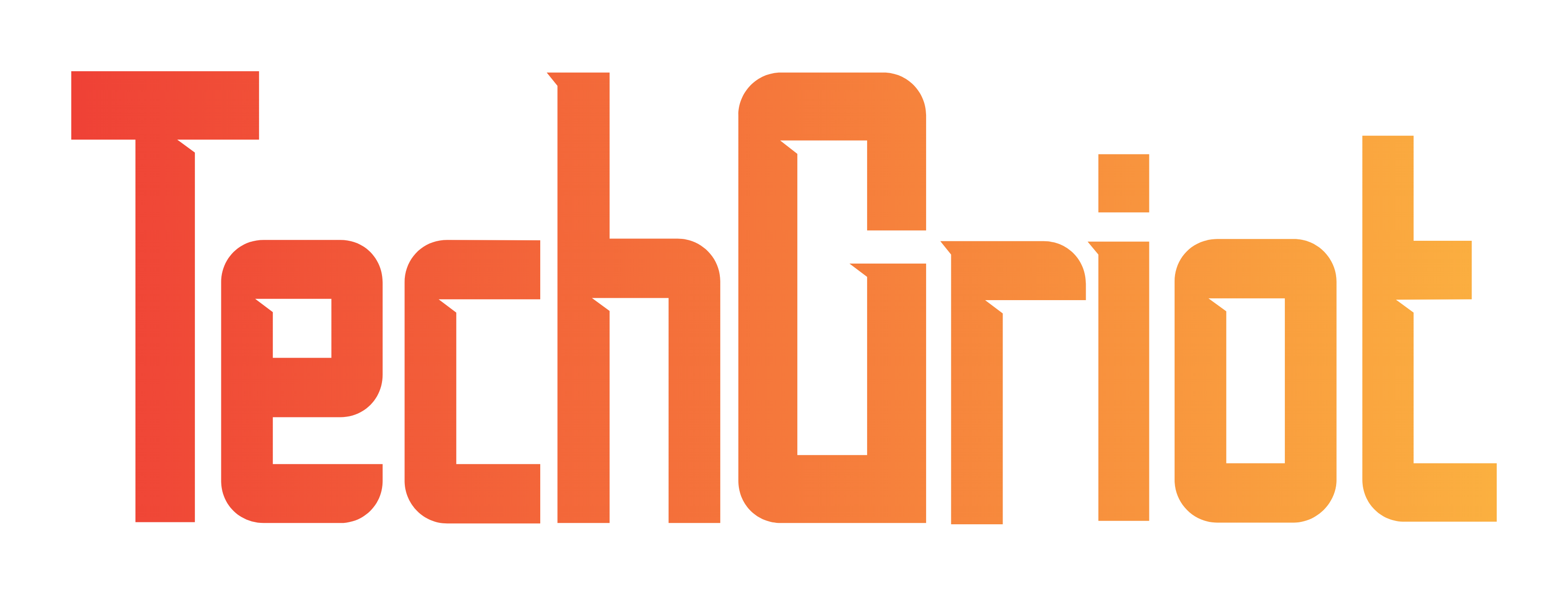You can now pin messages on WhatsApp 📌
Cliquez ici pour lire en français
In testing for several months, the ability to pin messages is now a reality for all users. No more losing important messages 😉
Keep an eye on your important messages📍
It’s not uncommon to lose important messages within WhatsApp conversations, whether it’s an address, a date, or urgent information. WhatsApp’s new feature lets you highlight a message by pinning it to the top of a conversation. The chosen message will be displayed as a banner for 24 hours, 7 days or 30 days, depending on your choice. To find this message in the discussion, simply click on the banner of the pinned message.
How to pin and detach a message? 🤔
To pin a message :
- On Android: Long press on the message, then select « More options »
> « Pin ». Then choose the pinning duration (24 hours, 7 days or 30 days) and press « Pin ».
- On iPhone: long-press the message, then select « More options » > « Pin ». Choose the pinning duration (24 hours, 7 days or 30 days) and confirm by pressing « Pin ».
- On web and computer: Go to the message you wish to pin, click on the menu
, then on « Pin message ». Select the pinning duration (24 hours, 7 days or 30 days) and click on « Pin » to confirm.
Detaching a message is just as simple:
- Android: long press on the message, then on Detach and again on Detach.
- iPhone: long press on the message, then on More options, Detach and again on Detach.
- Web and computer : access the message you wish to detach and click > Detach > Detach.
The case of groups 🧐
Messages can be pinned in both private and group discussions. However, group administrators have the option of allowing or disallowing members to pin messages within a group discussion. To enable pinning of messages in groups, the procedure is as follows:
- Android: Go to the group chat, press « More options »
, then « Group settings ». Enable or disable modification of group settings.
- iPhone : Open the group chat, press « Group info » > « Group settings » > « Change group settings ». Choose between « All members » or « Admins only ».
- Web and computer : Open the group chat, click on « Group info » > « Group settings » > « Edit group info ». Select « All members » or « Admins only ».
When a message is pinned in a group conversation, a system message is automatically generated and visible to all participants, informing them that the message has been pinned and specifying the name of the person responsible for this action. Individuals who join the group after the pinned message has been sent, those who have lost or deleted their discussion history, or those who deleted the message before it was pinned cannot view the pinned message.
Source : WhatsApp