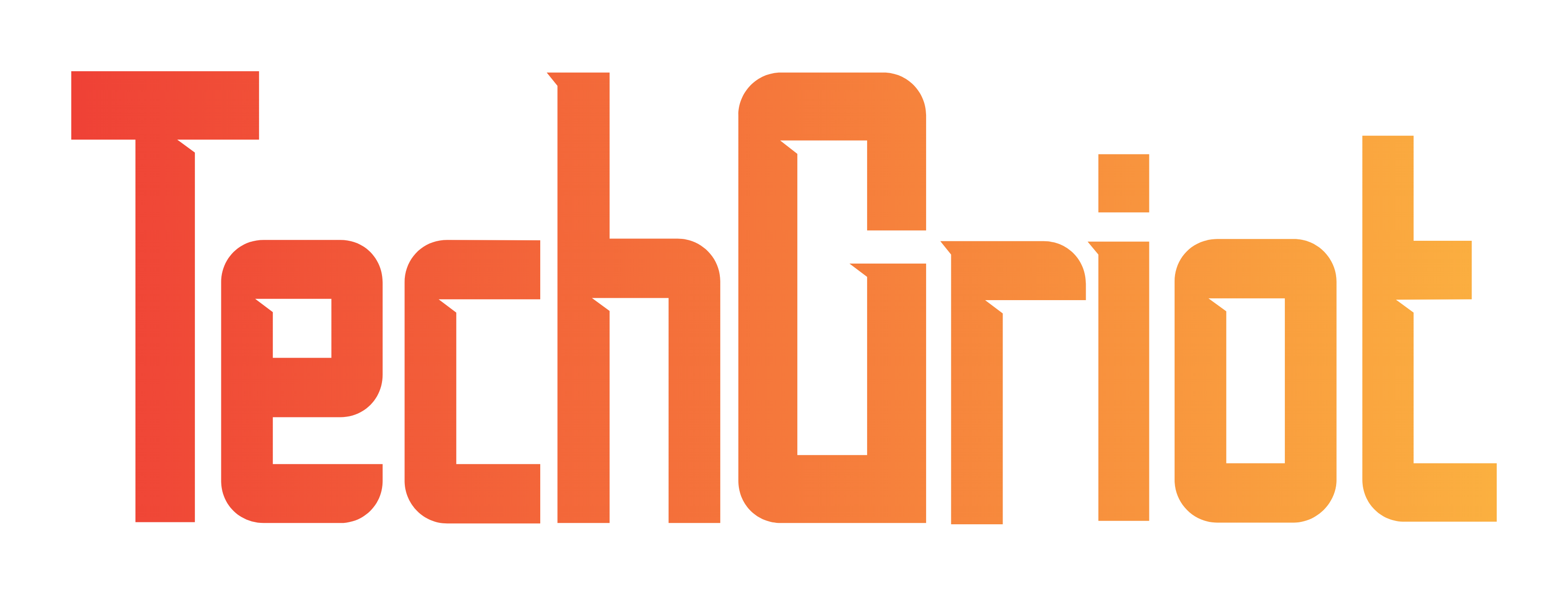How to share your position in real time on iPhone ? 📍
Cliquez ici pour lire en français
Sharing your location with loved ones can be useful in certain situations, such as when you’re in danger, or when you’re visiting a place alone. With the Locate on iPhone app, you can do just that.
How location sharing works on iPhone
When you activate the « Share my location » option, you can share your location with friends, family and contacts from your iPhone and iPad via the Locate application. What’s more, in the Locate app on Apple Watch devices compatible with watchOS 6 or later, equipped with GPS and mobile connectivity, and paired with your iPhone, you can also share your location.
If you and the person you’re sharing your location with both own an iPhone running iOS 15 or later, you can share your location in real time. This allows your friend or family member to see your current location. If you’re on the move, they can also track your direction and speed.
Share with people
-
Open the Find My app and select the People tab.
-
Tap the .

-
Select Share My Location.
-
Enter the name or phone number of the person that you want to share your location with.
-
Select Send.
-
Choose to share your location for One Hour, Until End of Day, or Share Indefinitely.
When you share your location with someone, they have the option to share their location back.
Name your location
If you want, you can name the locations that you frequently visit:
-
Open the Find My app, then select the Me tab.
-
Scroll down and tap Location.
-
Select Home, Work, School, Gym, None, or tap Add Custom Label to create your own name.
Change your sharing device
To change the device that you’re sharing your location from, open Find My on the device from which you want to share. Select the Me tab, then choose Use this [device] as My Location.
Suivre la position partagée d’un ami
Si quelqu’un partage sa position avec vous, ou si vous lui demandez et qu’il accepte de la partager, vous pouvez alors suivre sa position.
Demander à suivre la position de quelqu’un
Pour commencer à suivre une autre personne, vous devez d’abord partager votre position avec elle. Ensuite, procédez comme suit :
-
Ouvrez l’app Localiser et sélectionnez l’onglet Personnes.
-
Sélectionnez la personne avec qui vous avez partagé votre position.
-
Faites défiler l’écran vers le bas et choisissez Demander à suivre la position.
Répondre à une demande de partage de position
Lorsque quelqu’un partage sa position avec vous, vous pouvez choisir de partager également la vôtre :
-
Ouvrez l’app Localiser et sélectionnez l’onglet Personnes.
-
Sous le nom de la personne qui vous a envoyé sa position, choisissez Partager pour lui permettre de suivre la vôtre.

-
Si vous ne souhaitez pas partager votre position avec cette personne, sélectionnez Ne pas partager (ou Annuler).
Partager les notifications selon une position
Configurez des notifications selon la position récurrentes afin de savoir si une personne est arrivée dans un lieu ou l’a quitté, ou si elle ne se trouve pas à un endroit particulier à un moment donné.
Recevoir une notification lorsqu’un ami arrive, quitte ou ne se trouve pas à une position désignée
-
Ouvrez l’app Localiser et sélectionnez l’onglet Personnes.
-
Sélectionnez la personne avec laquelle vous souhaitez partager les notifications.
-
Faites défiler l’écran vers le bas et sous Notifications, touchez Ajouter.
-
Touchez Me prévenir pour être averti du changement de position d’un ami.* Touchez Prévenir cet ami pour prévenir un ami de votre changement de position.
-
Sous Quand, sélectionnez Arrive, Part ou N’est pas à. Si vous partagez votre changement de position, sélectionnez J’arrive ou Je pars.
-
Sous Lieu, touchez l’écran pour sélectionner votre position actuelle ou touchez Nouveau lieu pour sélectionner une autre position.

-
Sous Récurrence, sélectionnez Une seule fois ou Toujours.
* Votre ami sera averti quand vous définirez une notification selon la position. Pour les notifications récurrentes selon la position, votre ami doit accepter l’invitation.
Localiser un ami
-
Ouvrez l’app Localiser et sélectionnez l’onglet Personnes.
-
Sous Personnes, choisissez le nom de votre ami qui partage sa position avec vous.
-
Choisissez Itinéraires pour ouvrir Plans, puis suivez les instructions vers cette position.

Si votre position apparaît sous le nom de votre ami, vous ne le suivez pas. Si le message affiché indique Aucune position trouvée, cette personne ne peut pas être localisée.
Autres possibilités
Lorsque vous ouvrez l’app Localiser, sélectionnez l’onglet Personnes, puis choisissez le nom d’une personne. Vous pouvez effectuer les opérations suivantes :
-
Voir la fiche de contact de cette personne.
-
Sélectionner Itinéraire pour naviguer jusqu’à la position de la personne dans Plans.
-
Choisir Notifications pour savoir quand la position d’une personne change ou pour informer les autres que votre position a changé.
-
Ajouter la personne à vos Favoris ou la supprimer. Les membres d’un groupe de partage familial ne peuvent pas être supprimés des Favoris.
-
Sélectionner Renommer le lieu pour donner un nom à sa position.
Si votre ami ou le membre de votre famille et vous-même possédez tous deux un iPhone 15 ou un iPhone 15 Pro, vous pouvez obtenir des indications vous permettant de vous rejoindre lorsque vous êtes à proximité.
Follow a friend’s shared location
If someone shares their location with you or you request their location and they agree to share it, you can then follow their location.
Ask to follow someone’s location
To start following another person, you need to first share your location with them. Then follow these steps:
-
Open the Find My app and select the People tab.
-
Select the person that you shared your location with.
-
Scroll down and choose Ask To Follow Location.
Respond to a location sharing request
When someone shares their location with you, you can choose to share your location back:
-
Open the Find My app and select the People tab.
-
Under the name of the person who sent you their location, choose Share to let them follow your location.

-
If you don’t want to share your location with that person, select Don’t Share (or Cancel).
Share location-based notifications
Set up recurring location-based notifications to let you know if someone has arrived at or left a location, or isn’t at a particular place during a specific time window.
Get notified when a friend arrives at, leaves, or isn’t at a location
-
Open the Find My app and select the People tab.
-
Select the person that you want to share notifications with.
-
Scroll down and under Notifications, tap Add.
-
Tap Notify Me to get notified of a friend’s location change.* Tap Notify Friend to notify a friend of your location change.
-
Under When, select Arrives, Leaves, or Is Not At. If you’re sharing your location change, select I Arrive or I Leave.
-
Under Location, tap to select your current location, or tap New Location to select a different location.

-
Under Frequency, select Only Once or Every Time.
* Your friend will be notified when you set a location-based notification. For recurring location-based notifications, your friend has to accept the invitation.
Locate a friend
-
Open the Find My app and select the People tab.
-
Under People, choose the name of your friend who is sharing their location with you.
-
Choose Directions to open Maps and then follow the directions to that current location.

If your location appears below your friend’s name, you aren’t following them. If you see No location found, that person can’t be located.
Other things you can do
When you open the Find My app, select the People tab, then choose the name of a person. You can:
-
See that person’s contact card.
-
Select Directions to navigate to the person’s location in Maps.
-
Choose Notifications to see when a person’s location changes or to notify people that your location has changed.
-
Add the person to Favorites or remove them. Members of Family Sharing can’t be removed from Favorites.
-
Select Edit Location Name to label their location.
If both you and your friend or family member have iPhone 15 or iPhone 15 Pro, you can get directions to each other’s precise location when you’re nearby.
Stop sharing your location
To stop sharing your location with everyone, follow these steps. You can also stop sharing with a specific person, or turn off Allow Friend Requests.
-
Open the Find my app.
-
Select the Me tab.
-
Turn off Share My Location.
Stop sharing with one person
-
Open the Find My app and select the People tab.
-
Choose the person that you want to stop sharing your location with.
-
Scroll down and select Stop Sharing My Location.
Turn off Allow Friend Requests
-
Open the Find My app.
-
Select the Me tab.
-
Turn off Allow Friend Requests.
Source : Apple Support