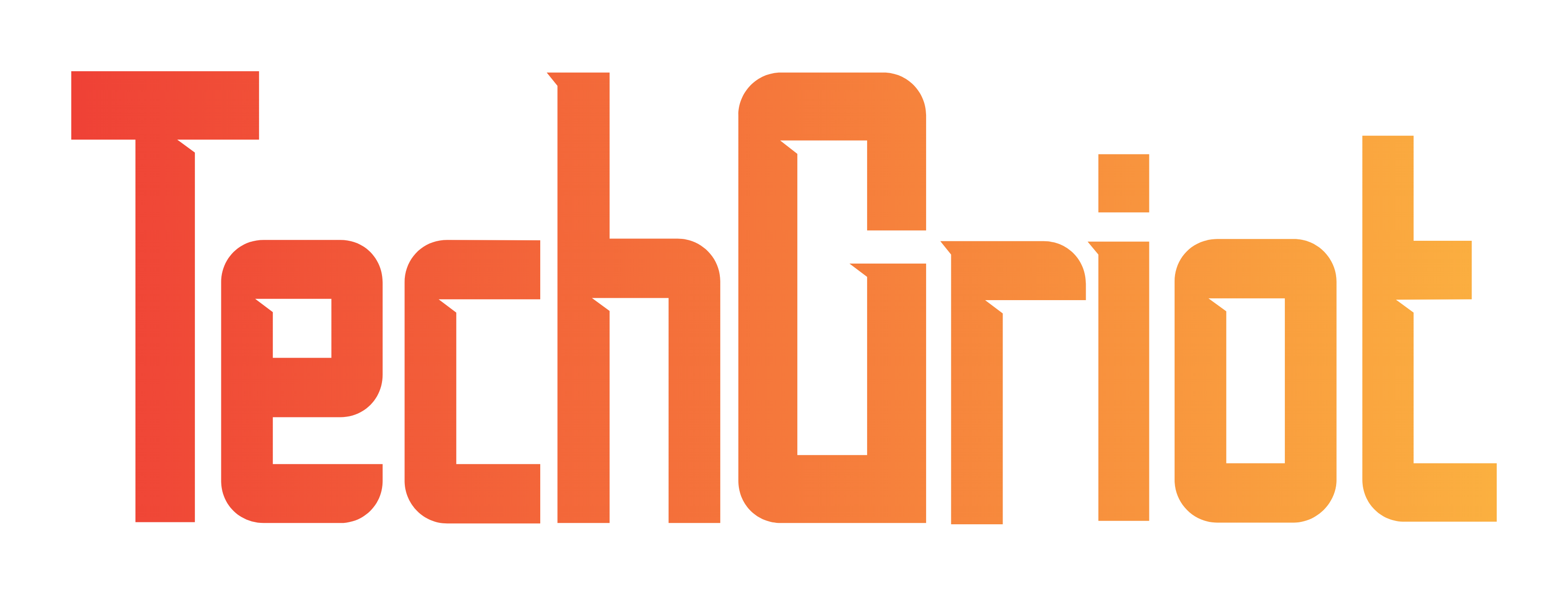Google has a solution for files lost on Google Drive after a bug 🥳
Cliquez ici pour lire en français
A few weeks ago, many users reported a bug on Google Drive, causing numerous files to disappear. (To find out more, click here). Good news for those of you who were affected, a solution is now available.
The new version of the application corrects the problem🔁
The problem mainly affected users of the desktop application, version 84. Google has recently deployed a new version of the application, enabling lost files to be recovered.
If you are one of the unfortunate victims of this bug, here is the procedure to follow:
- On your computer, download and install the latest version of Drive for desktop (version 85.0.22.0 or higher).
- Run the tool.
- Open the Drive for desktop app.
- In the menu bar or system tray, click the Drive for desktop icon
.
- Press and hold the Shift key and click Settings
.
- Click Recover from backups.
- When the recovery begins, you’ll see one of the following notifications:
- Recovery has started
- No backups found
- If a backup was found, after some time you’ll receive one of the following notifications:
- Recovery is complete
- Not enough disk space
- If you don’t have enough disk space, you can free up the required amount of disk space and run the tool again.
- If you have a volume with more space, you can use the command line interface (see below) to specify a different recovery file path.
Once recovery is complete, you’ll see a new folder on your desktop with the unsynced files named Google Drive Recovery.
Important: If you’ve tried to run the recovery tool and are experiencing issues, submit feedback through the Drive for desktop app with the hashtag “#DFD84” and make sure to check the box to include diagnostic logs. If you continue to have issues, contact Support.
For more experienced command-line users, another procedure is available by clicking here.
Now you know what you have to do to recover your files.
Source : Aide Google Drive